How to Open MD Files? 5 Easy Methods to Handle Markdown Files
Have you ever encountered this situation: you downloaded a README.md file or received a .md format document from a colleague, but didn’t know which software to use to open it? Don’t worry, opening Markdown files is actually much simpler than you might think.
What is an MD File?
MD files are actually short for Markdown files. Markdown is a lightweight markup language that uses simple syntax to achieve text formatting. You’ve probably seen it frequently on GitHub, tech blogs, or project documentation.
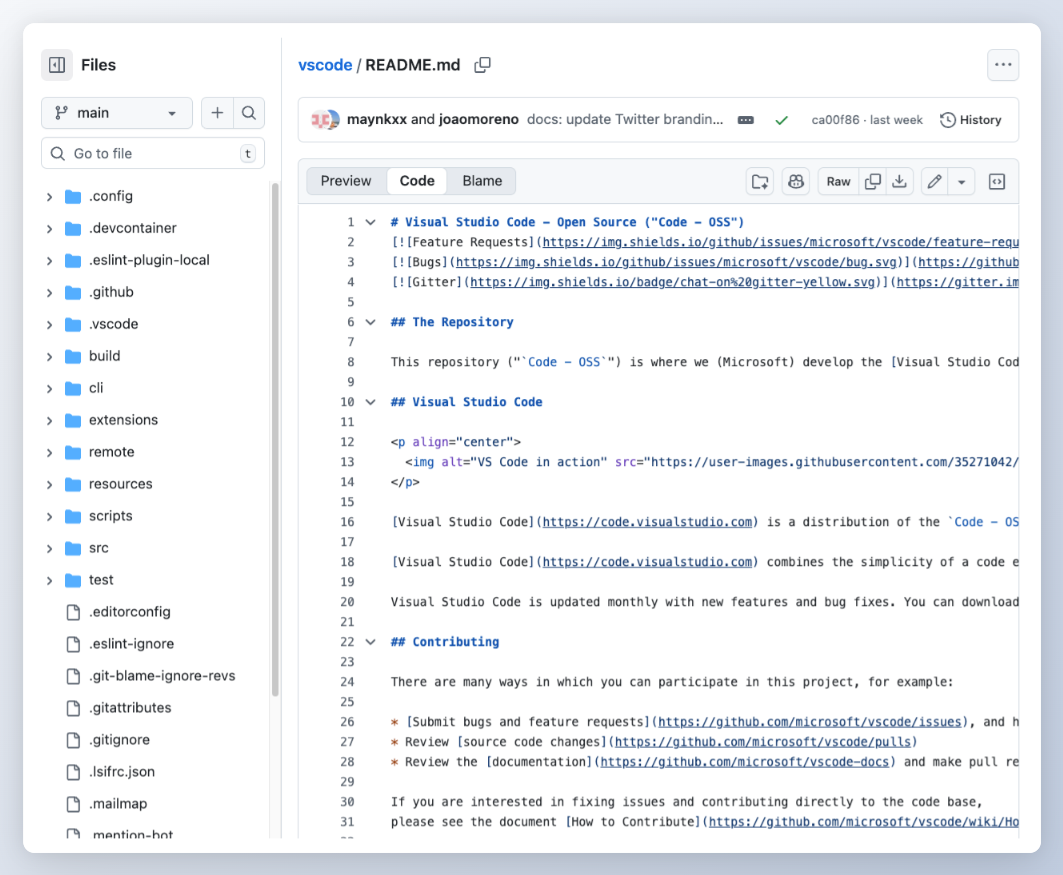
Method 1: Using Online Markdown Editors (Recommended)
The simplest and most direct method is to use online tools. Our 1K Tools Markdown Editor is an excellent choice:
Why Choose Our Online Editor?
- No Installation Required: Works in your browser, supports all devices
- Real-time Preview: Edit on the left, see results immediately on the right
- Multi-file Support: Can open multiple MD files simultaneously
- Drag & Drop Import: Simply drag files into the editor
Step-by-step Instructions:
- Visit our Markdown Editor
- Drag your .md file directly to the left editing area
- Or click the import button to select files
- Instantly see the formatted result on the right
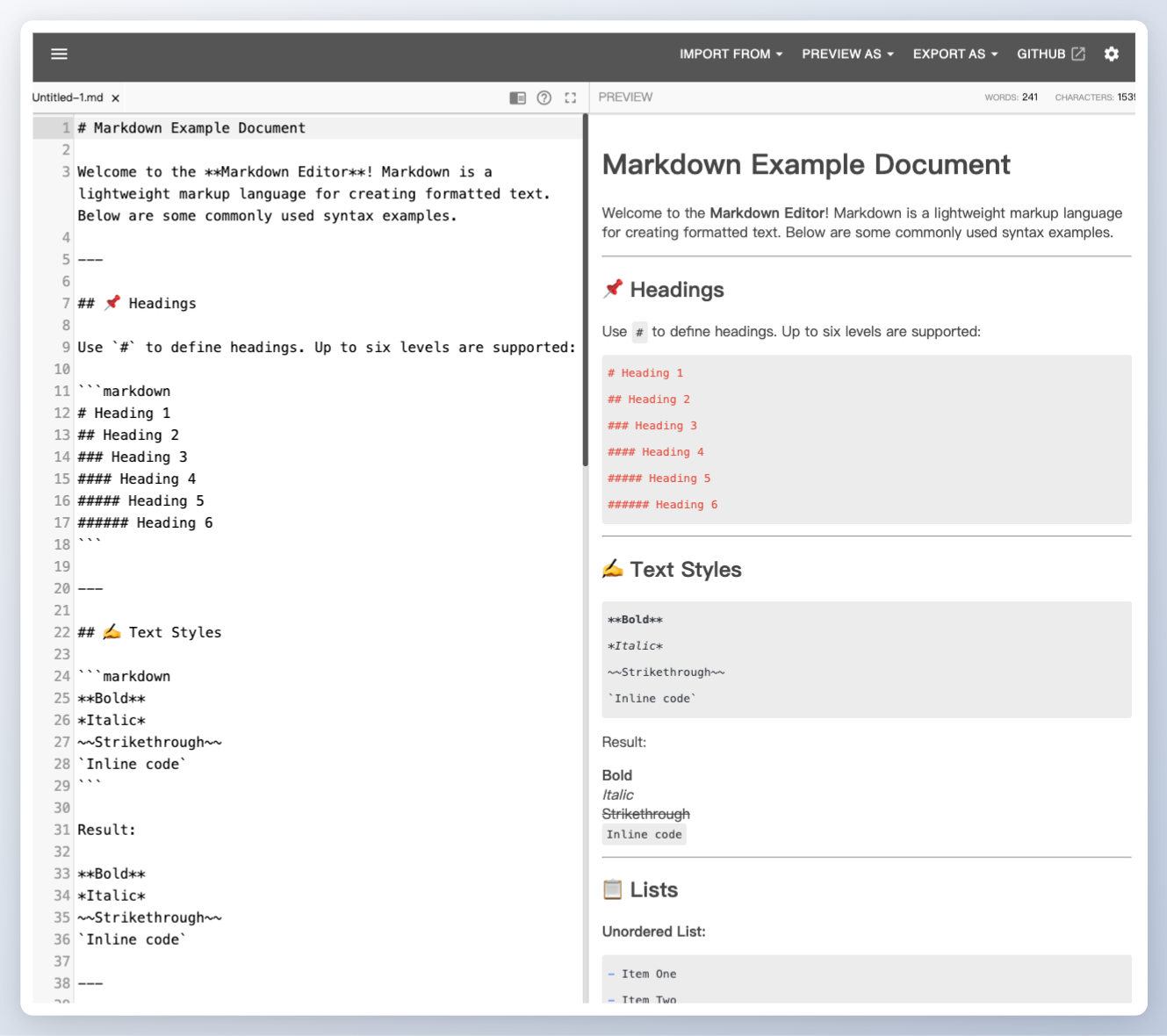
The advantage of this method is that you don’t need to install anything, and it supports exporting to PDF, HTML, and other formats, making it perfect for sharing scenarios.
Method 2: Open with Text Editors
Actually, MD files are essentially plain text files, so any text editor can open them:
Windows Systems:
- Notepad: Right-click file → Open with → Notepad
- Notepad++: More powerful with syntax highlighting
Mac Systems:
- TextEdit: Built-in system text editor
- Sublime Text: Professional code editor
Important Note:
When opening with regular text editors, you’ll see the raw Markdown syntax like # Title and **bold** markers, not the formatted result.
Method 3: Professional Markdown Editors
If you frequently work with Markdown files, consider installing dedicated editors:
Recommended Software:
- Typora: WYSIWYG with clean interface
- Mark Text: Open source and free with comprehensive features
- Obsidian: Great for note-taking and knowledge management
These software options provide better editing experiences but require download and installation.
Method 4: Using Browser Extensions
Some browser extensions can directly render Markdown files in the browser:
- Chrome: Install “Markdown Viewer” extension
- Firefox: Use “Markdown Viewer Webext”
After installation, simply drag .md files to the browser window to see formatted results.
Method 5: Code Editors
If you’re a programmer, code editors usually support Markdown:
- VS Code: Built-in Markdown preview functionality
- Atom: GitHub’s product with native Markdown support
- WebStorm: All JetBrains IDEs support Markdown
Real-world Usage Scenarios
Let me share some common usage scenarios:
Scenario 1: Viewing Project Documentation
You downloaded an open-source project from GitHub with a README.md file. Using our online editor is most convenient - no software installation needed, just drag and drop to see formatted documentation.
Scenario 2: Editing Tech Blogs
If you’re writing tech blogs, I recommend professional Markdown editors like Typora for better writing experience.
Scenario 3: Quick File Viewing
Occasionally receiving .md files and just wanting to quickly see content - text editors or browser extensions are sufficient.
Selection Advice: Which Method Suits You Best?
The choice of method mainly depends on your usage frequency and needs:
Occasional Use: Recommend our online Markdown editor - no installation required, full-featured.
Frequent Use: Suggest installing professional Markdown editors like Typora.
Just Viewing: Text editors or browser extensions work fine.
Development Work: VS Code and other code editors are the best choice.
Unique Advantages of Our Online Editor
Speaking of our Markdown editor, it has several particularly useful features:
Multi-format Export
After editing, you can export to:
- PDF: Suitable for printing and formal sharing
- HTML: Can be published to websites
- Markdown: Save source files
Multi-file Management
Can open multiple .md files simultaneously with tab switching, perfect for handling complex projects with multiple documents.
Theme Customization
Supports multiple themes and custom colors for more comfortable editing experience.
Frequently Asked Questions
Q: Why does my .md file show garbled text when opened? A: It might be an encoding issue. Try opening with UTF-8 encoding or try a different editor.
Q: Can I open .md files on mobile? A: Absolutely! Our online editor fully supports mobile browsers, allowing editing anytime, anywhere.
Q: What’s the difference between .md and .txt files? A: Both are essentially text files, but .md files contain Markdown syntax for formatted display.
Summary
Opening MD files is actually quite simple - the key is choosing the method that suits you. If you only occasionally need to view or edit Markdown files, I highly recommend trying our online Markdown editor. It’s not only free and full-featured, but most importantly, requires no software installation - just open your browser and start using it.
Try it now: 1K Tools Markdown Editor
With these methods, you’ll never worry about encountering .md files again. Remember, the method that best fits your usage scenario is the best method.


