How to Open CSV Files? 6 Quick Methods to View CSV Data
Ever downloaded a data export from a system or received a .csv file from a colleague, only to find it opens in a messy format? Don’t worry - opening CSV files is actually much simpler than you might think, and there are several ways to do it.
What is a CSV File?
CSV stands for “Comma-Separated Values” - essentially a plain text file where data is separated by commas. Its biggest advantage is simplicity and universality; almost every data processing software supports CSV format.
Here’s what CSV content looks like:
Name,Age,City
John,28,New York
Jane,32,Los AngelesSimple, right? This simplicity makes CSV the universal format for data exchange.
Method 1: Use an Online CSV Viewer (Most Recommended)
If you just want to quickly view CSV file contents without installing any software, I highly recommend using an online tool.
Why Choose Our CSV Viewer?
Our 1K Toolbox CSV Viewer is specifically designed for viewing and processing CSV files:
- Drag and Drop: Simply drag files into your browser
- Table Display: Automatically converts to clear table format
- Smart Sorting: Click column headers to sort data
- Data Filtering: Select specific row and column ranges
- Privacy Safe: All processing happens locally, no data upload
How to Use It?
- Open our CSV File Viewer
- Drag your .csv file onto the page
- Or click the “Choose File” button to upload
- Instantly see formatted table data
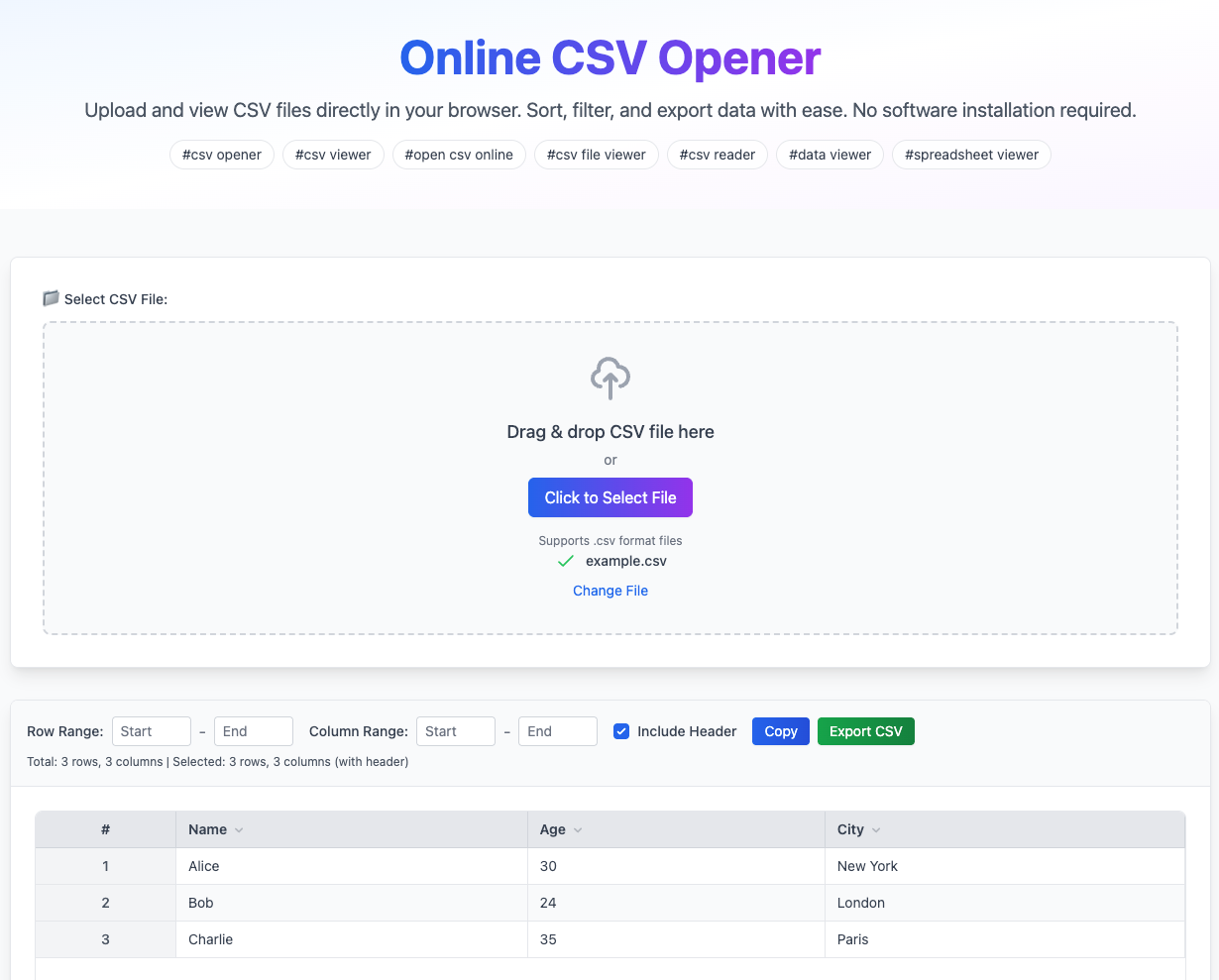
The best part? No installation needed, and it works on phones and tablets too.
Method 2: Open with Excel (Most Common)
Excel is the most common tool for handling CSV files, but many people don’t know the correct way to open them.
Windows Instructions:
Method A: Direct Open
- Right-click the CSV file
- Select “Open with” → “Excel”
- Data will automatically separate into columns
Method B: Import Data (Recommended)
- Open Excel, create a new blank workbook
- Click “Data” → “From Text/CSV”
- Select your CSV file
- Check data in preview window
- Click “Load”
Mac Instructions:
- Double-click the CSV file (if Excel is installed)
- Or in Excel, select “File” → “Open”
Important Notes:
Sometimes opening CSV in Excel causes garbled text - usually an encoding issue. Solution:
- Use “Import Data” feature instead of direct open
- Select correct encoding when importing (usually UTF-8)
Method 3: Open with Google Sheets
If you don’t have Excel installed, Google Sheets is a great free alternative.
Steps:
- Log into Google Drive
- Click “New” → “File upload”
- Select your CSV file
- After upload, double-click the file
- Choose “Open with Google Sheets”
Google Sheets’ advantage is online collaboration - multiple people can edit simultaneously with auto-save.
Method 4: View with Notepad/Text Editor
Want to see the raw CSV content? Text editors are most direct.
Windows:
- Right-click the CSV file
- Select “Open with” → “Notepad”
- Or use Notepad++ (more features)
Mac:
- Right-click the CSV file
- Select “Open with” → “TextEdit”
- Or use Sublime Text, VS Code, etc.
When to Use This Method?
- Check CSV file’s raw format
- Look for hidden characters or encoding issues
- Quick preview of small files
- Don’t need table format, just plain text
Method 5: Use Professional Data Analysis Tools
If you frequently process large amounts of data, consider professional tools.
Recommended Tools:
Python + Pandas
import pandas as pd
df = pd.read_csv('data.csv')
print(df.head())R Language
data <- read.csv("data.csv")
head(data)Tableau / Power BI
- Great for data visualization
- Direct CSV import
- Generate various charts and reports
These tools suit data analysts and developers - powerful but require learning.
Method 6: Import into Database Tools
For large CSV files, importing into a database is a good choice.
Common Database Import Methods:
MySQL
LOAD DATA INFILE 'data.csv'
INTO TABLE table_name
FIELDS TERMINATED BY ','
ENCLOSED BY '"'
LINES TERMINATED BY '\n'
IGNORE 1 ROWS;PostgreSQL
COPY table_name FROM 'data.csv' DELIMITER ',' CSV HEADER;This method suits scenarios requiring queries and analysis of large datasets.
Real-World Use Cases
Let me share some real scenarios to help you choose the right method:
Scenario 1: Viewing E-commerce Order Data
You exported order data from an e-commerce platform with thousands of records. Use our online CSV viewer:
- No software installation needed
- Sort by date or amount
- Filter specific time periods
- Export selected data portions
Scenario 2: Editing Customer Information
Need to modify contact details or add new customers. Excel works best:
- Direct cell editing
- Formula support
- Saves back as CSV format
Scenario 3: Checking Data Export Correctness
You wrote a program to export CSV and want to verify the format. Open with Notepad:
- See raw comma separation
- Check quote marks are correct
- Discover hidden formatting issues
Scenario 4: Analyzing Large Sales Data
Tens of thousands of sales records need statistical analysis. Use Python + Pandas or import to database:
- Fast processing speed
- Complex data analysis capabilities
- Generate statistical reports
Frequently Asked Questions
Q: Why is my CSV file showing garbled Chinese characters?
A: This is an encoding issue. The CSV might be GBK encoded while your software defaults to UTF-8. Solutions:
- Use our online viewer (auto-detects encoding)
- In Excel, use “Import Data” and select correct encoding
- Open in Notepad, save as UTF-8 encoding
Q: What if CSV data contains commas?
A: Standard CSV format wraps fields containing commas in double quotes. Example:
Name,Address
John,"New York, NY"Most tools handle this correctly.
Q: Can I open CSV files on my phone?
A: Absolutely! Three recommended methods:
- Use our online CSV viewer (perfect mobile support)
- Use Google Sheets App
- Use Excel Mobile App
Q: CSV file too large, Excel won’t open it?
A: Excel has row limits (max 1.04 million rows). For larger files:
- Use our online viewer (supports large files)
- Process with Python or other programming languages
- Import to database for queries
- Use specialized big data tools
Q: How to convert Excel files to CSV?
A: Simple:
- Open file in Excel
- Click “File” → “Save As”
- Choose save type as “CSV (Comma delimited)”
- Click Save
Selection Guide: Which Method Suits You?
Based on different needs, here are my recommendations:
Just viewing data: Use our online CSV viewer - fastest and most convenient.
Need to edit data: Use Excel or Google Sheets - full-featured.
Check file format: Use Notepad or text editor - see raw content.
Data analysis: Use Python, R, or professional analysis tools.
Handle large files: Import to database or use online viewer.
Unique Advantages of Our Online Viewer
Speaking of our CSV viewer, it has several particularly useful features:
Smart Sorting Function
Click any column header to sort that column:
- First click: Ascending order
- Second click: Descending order
- Third click: Restore original order
This is especially useful for quickly finding maximum or minimum values.
Flexible Data Selection
Precisely select the data range you need:
- Set start and end rows
- Set start and end columns
- Choose whether to include header row
- One-click copy or export selected data
Completely Local Processing
This is particularly important: your CSV file isn’t uploaded to any server - all processing happens in your browser. This means:
- Absolute data security
- Fast processing speed
- Works offline
- Supports files of any size
Summary
There are many ways to open CSV files - the key is choosing the method that fits your scenario. If you just want to quickly view a CSV file or need simple sorting and filtering, I highly recommend trying our online CSV viewer.
It’s completely free, requires no software installation, and is fully featured. Most importantly, your data is processed entirely locally, so no privacy concerns.
Try it now: 1K Toolbox CSV Viewer
With these methods, you’ll never struggle with CSV files again. Remember, there’s no “best” method - only the method that best fits your current needs. Choose flexibly based on your situation for maximum efficiency.


