In the digital age, we share countless images daily. Whether it’s lifestyle photos on social media or work screenshots, images often contain sensitive information. Learning how to add mosaic effects to images has become an essential digital literacy skill in modern times.
Why Do We Need Image Mosaics?
The Importance of Privacy Protection
Think about how many times we’ve overlooked privacy protection when sharing images. A seemingly ordinary photo might contain:
- Facial information: Features of friends, family, or strangers
- License plates: Could reveal vehicle owner identity and location
- Phone numbers: Contact information in chat screenshots
- Address information: Addresses on delivery receipts or ID documents
- Document numbers: ID cards, passports, and other important credentials
- Screen content: Work documents, private chat records

Legal Compliance Requirements
Similar to corporate data protection policies, personal privacy protection also has legal requirements. Personal Information Protection Laws clearly state that processing others’ personal information requires consent. Therefore, adding mosaics before sharing images containing others’ information is a responsible practice.
Understanding Mosaic Technology
What is the Mosaic Effect?
The mosaic effect is an image processing technique that divides images into small blocks and replaces original pixels with the average color of each block. This maintains the overall visual effect while effectively blurring detailed information.
How Mosaics Work
- Area segmentation: Divide selected areas into small squares
- Color sampling: Calculate average color values for all pixels in each square
- Color filling: Fill entire squares with average colors
- Effect composition: Merge processed areas with original image
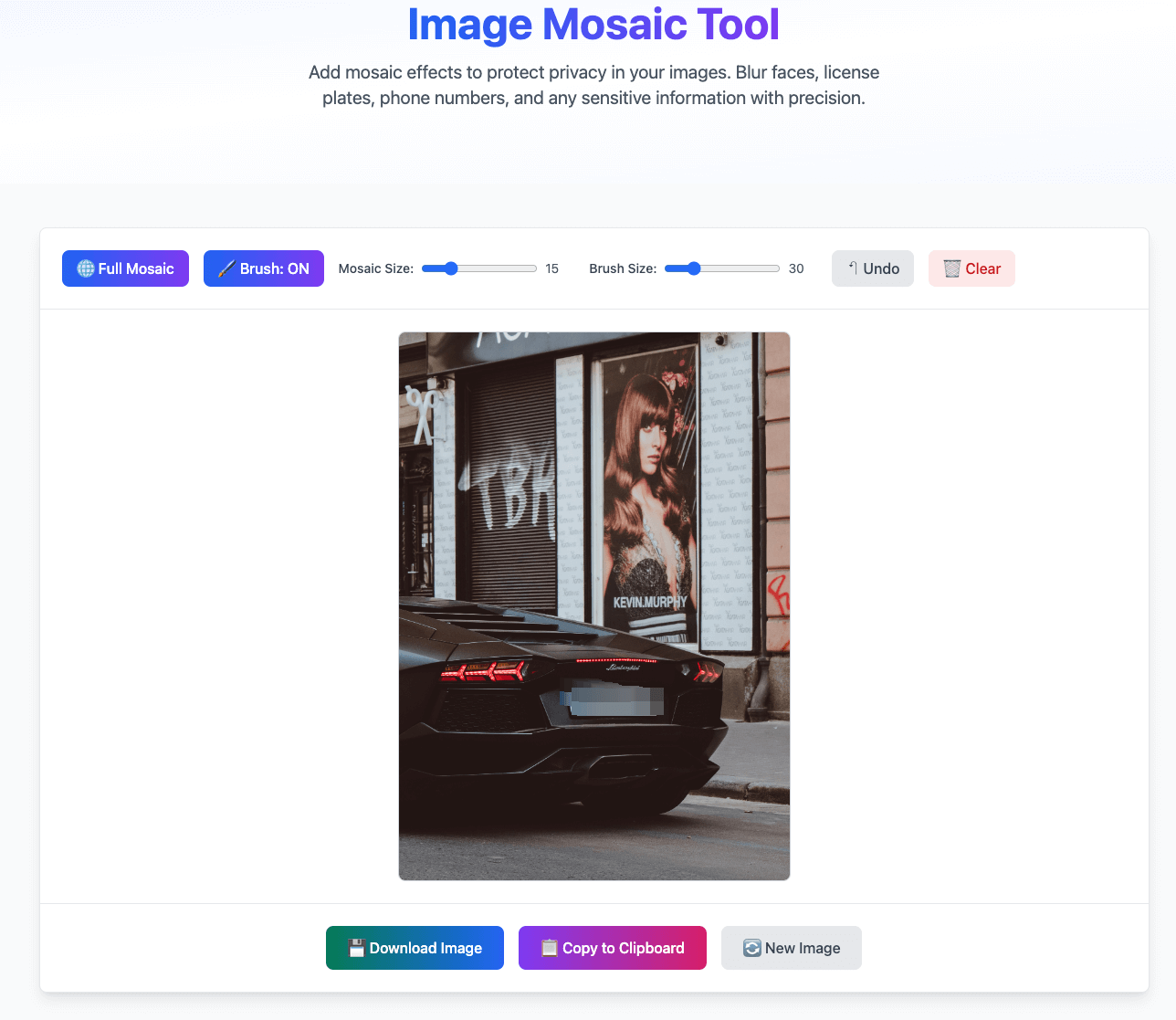
Limitations of Traditional Mosaic Methods
Professional Software Barriers
Traditionally, adding mosaics to images required professional image editing software like Photoshop or GIMP. However, these software solutions have several obvious problems:
- High learning curve: Need to master complex interfaces and tools
- Software costs: Legitimate software is expensive
- Low processing efficiency: Overly complex for simple mosaic needs
- Mobile limitations: Difficult to use these professional tools on phones
Mobile App Shortcomings
While some mobile apps provide mosaic functionality, they often have:
- Privacy risks: Images need to be uploaded to servers for processing
- Limited functionality: Single mosaic effects, no precise control
- Ad interference: Free apps usually contain numerous advertisements
- Compatibility issues: Effects may vary across different devices
Advantages of Online Mosaic Tools
Ready-to-Use Convenience
Modern online mosaic tools have completely changed this landscape. You just need to open a browser to start processing images immediately. No software downloads or installations required, no account registration needed.
Privacy Security Assurance
Most importantly, excellent online tools complete all processing in your browser. This means:
- Images never leave your device: All processing is done locally
- No server storage: No data uploaded to the cloud
- Real-time processing: See effects instantly, no waiting
- Offline capable: Can work offline after page loads
Our Image Mosaic Tool Detailed
Core Features
Our Online Image Mosaic Tool is specifically designed for privacy protection needs, offering these core features:
1. Precise Area Control
- Brush mode: Precisely select areas needing mosaic treatment
- Full image processing: One-click mosaic application to entire images
- Adjustable brush: Support for 10-100 pixel brush size adjustment
2. Flexible Effect Settings
- Mosaic intensity: 5-50 pixel mosaic block size adjustment
- Real-time preview: See effect changes instantly when dragging sliders
- Undo/Redo: Support for multi-step operation reversal
3. Multiple Export Options
- High-quality download: PNG format saving ensures image quality
- Clipboard copy: Direct copy to system clipboard
- Batch processing: Can process multiple images consecutively
Detailed Usage Steps
Step 1: Upload Image
Multiple upload methods supported:
- Drag and drop: Directly drag images to designated area
- Click to select: Upload through file selector
- Format support: JPG, PNG, WebP, GIF (max 10MB)
Step 2: Choose Processing Mode
Select appropriate processing method based on needs:
- Full image mosaic: Suitable for complete blurring scenarios
- Brush mode: Suitable for precise processing of specific areas
Step 3: Adjust Parameter Settings
- Mosaic size: Adjust intensity based on privacy protection needs
- Brush size: Choose appropriate brush based on processing area size
Step 4: Apply Effects
- Real-time drawing: Draw directly on images in brush mode
- Instant preview: See mosaic effects immediately
- Adjust anytime: Can modify parameters and reprocess anytime
Step 5: Save Results
- Download image: Save to local device
- Copy and share: Direct copy for use in other applications
Application Strategies for Different Scenarios
Social Media Sharing
When sharing lifestyle photos on social platforms, often need to protect others’ privacy:
Face Protection Strategy:
- Use medium-intensity mosaic (15-20 pixels)
- Ensure facial features are completely blurred
- Maintain overall composition and atmosphere
Background Information Processing:
- Blur street signs, house numbers, and other location information
- Process text content that might leak privacy
- Pay attention to information that might show in reflective surfaces
Work Document Sharing
When sharing screenshots or documents in work scenarios:
Sensitive Information Identification:
- Customer names and contact information
- Internal project codes and pricing information
- Employee personal information
- Sensitive data in system interfaces
Processing Techniques:
- Use stronger mosaic effects (25-35 pixels)
- Ensure text is completely unrecognizable
- Preserve necessary contextual information
Legal Evidence Protection
In legal matters:
Evidence Integrity:
- Only mosaic irrelevant privacy information
- Maintain clarity of key evidence information
- Document processing procedures and reasons
Compliance Requirements:
- Follow relevant legal and regulatory requirements
- Ensure processed content can still serve as valid evidence
- Keep original file backups
Best Practices for Mosaic Effects
Intensity Selection Guide
Different types of information require different mosaic effect intensities:
Light Mosaic (5-10 pixels):
- Suitable for: Slightly blurring background information
- Scenarios: Maintaining overall aesthetics while slightly protecting privacy
- Effect: Information blurred but might still be recognizable
Medium Mosaic (15-25 pixels):
- Suitable for: General privacy protection needs
- Scenarios: Social media sharing, daily privacy protection
- Effect: Effective privacy protection with natural visual effects
Strong Mosaic (30-50 pixels):
- Suitable for: High-sensitivity information protection
- Scenarios: Legal documents, business secrets, personal credentials
- Effect: Original information completely unrecognizable
Processing Area Selection Tips
Precise Boundary Control
- Face processing: Cover entire facial area from hairline to chin
- Text information: Ensure characters are completely covered with appropriate margins
- Document information: Process entire information blocks, avoid missing corners
Visual Effect Optimization
- Edge processing: Use appropriate brush sizes to avoid jagged edges
- Gradient transitions: Use gradient mosaic effects in certain situations
- Overall coordination: Ensure mosaic areas coordinate with overall image
Mobile Experience Optimization
Touch Screen Operation Adaptation
Our tool is specifically optimized for mobile devices:
Touch Precision:
- Support precise touchscreen drawing
- Auto-adapt to different screen sizes
- Optimized touch response speed
Interface Adaptation:
- Responsive design, perfect fit for phone screens
- Large button design for easy finger operation
- Simplified operation workflow
Performance Optimization Strategies
Memory Management:
- Smart compression of large images
- Optimized processing algorithms
- Prevent browser crashes
Loading Speed:
- Progressive loading
- Local cache optimization
- Minimize resource usage
Technical Privacy Security Assurance
Local Processing Technology
We use advanced client-side processing technology:
HTML5 Canvas:
- All image processing completed in browser
- Uses native JavaScript algorithms
- No plugins or extensions required
Data Security:
- Image data never leaves user device
- Automatic memory cleanup after processing
- No network transmission
Open Source Transparency
Our processing algorithms are completely transparent:
- Complete processing code can be viewed
- Algorithm logic is publicly verifiable
- Community can participate in improvements
Comparison with Other Tools
Professional Software Comparison
| Feature | Our Tool | Photoshop | Mobile Apps |
|---|---|---|---|
| Learning Curve | Zero barrier | Requires learning | Simple |
| Privacy Security | Completely local | Local processing | Might upload |
| Device Compatibility | All platforms | Desktop only | Mobile only |
| Professional Features | Specially optimized | Comprehensive | Limited |
| Cost | Completely free | Subscription | Free/Paid |
Advantage Summary
Convenience Advantages:
- No installation required, ready to use
- Cross-platform compatibility, available anywhere
- Simple operation, zero learning cost
Security Advantages:
- Completely local processing, privacy guaranteed
- Open source transparency, verifiable algorithms
- No data collection, no privacy risks
Professional Advantages:
- Specially optimized for mosaic needs
- Multiple processing modes for different scenarios
- High-quality output with professional effects
Future Development Trends
AI Assistance
Future mosaic tools might integrate more intelligent features:
Automatic Recognition:
- AI automatically identifies faces, license plates, and other sensitive information
- Smart mosaic intensity recommendations
- Batch automatic processing
Smart Optimization:
- Auto-adjust parameters based on image content
- Smart edge detection for improved processing precision
- Context-aware processing strategies
More Application Scenarios
Video Mosaics:
- Extend to video content processing
- Real-time video stream mosaics
- Live streaming privacy protection
Batch Processing:
- Support folder batch processing
- Custom processing rules
- Automated workflows
Practical Tips and Experience Sharing
Common Problem Solutions
Insufficient Mosaic Effect:
- Increase mosaic block size
- Expand processing area range
- Use multiple coverage layers
Blurry Images After Processing:
- Check original image resolution
- Avoid over-processing
- Choose appropriate output format
Mobile Operation Difficulties:
- Zoom in on image before operating
- Use larger brush sizes
- Process complex areas in segments
Efficiency Improvement Suggestions
Pre-processing Preparation:
- Plan areas needing processing in advance
- Prepare appropriate image sizes
- Understand processing requirements for different scenarios
Operation Techniques:
- Process from large areas to details
- Use undo function effectively for adjustments
- Save intermediate results to avoid repetitive work
Conclusion and Outlook
Adding mosaics to images seems like a simple technical operation, but it actually reflects our attention to privacy protection. In this highly transparent information age, learning to protect our own and others’ privacy has become a basic digital literacy skill.
Our Online Image Mosaic Tool is designed to help everyone easily master this skill. Whether you’re a content creator, designer, or ordinary social media user, you can quickly and safely protect privacy information in images through this tool.
Actually, privacy protection shouldn’t be complicated. With appropriate tools and correct methods, each of us can effectively protect our own and others’ privacy while enjoying the convenience of digital life.
Remember, every mosaic treatment before sharing images is a protection of privacy. Let’s work together to build a safer and friendlier digital world.
Try It Now: Visit our Image Mosaic Tool to start protecting your image privacy. Completely free, no registration required, privacy security guaranteed.


